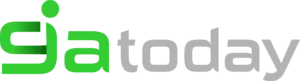3 Ways to Flash Dead Android Phone Safely
Given below the three strategies Flash Dead Android Phone Safely depending on which phone you are using. It may seem time-consuming and tedious, but we can assure you that it works. So, move ahead and read on to learn about flashing new firmware on your Samsung Galaxy, MTK Android, and Nokia phones safely.
One phone is considered dead when it becomes completely unresponsive and refuses to switch to. Similarly, an Android phone is said to be dead when it does not boot up. You can try to switch it several times by pressing the power button but in vain. you will not see any sign of the phone logo or anything like the welcome screen. The Android phone screen remains black and does not illuminate when you try to open it. Interestingly, even if you charge this dead device, it does not show that it’s getting charged.
Many people regard it as a battery issue and many think of it as temporary crash software. Some users also seem to believe it’s because of a virus attack. However, if you are looking for ways to tell you how to repair dead Android phones, you should understand that a dead phone or device can be cured by flashing custom firmware safely. If you are keen to know, how to flash a dead Android phone or how to flash dead Android phones with a PC here are ways to help you.
- Part 1: How to flash Samsung Galaxy dead phone with Odin?
- Part 2: How to flash dead phones MTK Android with SP Flash tool?
- Part 3: How to flash Nokia dead phone in the Phoenix tool?
3 WAYS TO FLASH DEAD ANDROID PHONES SAFELY
Part 1: How to flash Samsung Galaxy dead phone with Odin?
In this segment, we will learn how to repair dead Android phones, ie Samsung Galaxy phones with Odin software. Odin is just one software internally used by Samsung to generally unblock devices and perform more utility-based jobs, namely, flashing a new firmware in place of old. There are various variants available, so choose the one which is supported by your Galaxy phone. Here’s a step-by-step explanation on how to flash dead Android phones (Samsung Galaxy) using Odin software.
Step 1: Install a software driver on the computer. You can find the best software driver for your device and PC on the official Samsung website. You can also download Samsung Kies on your PC. Once you’ve downloaded and installed the software drivers, restart the PC.
Step 2: Now download an appropriate firmware for your device in the form of a zip folder that you can open and store on your desktop.
Make sure the file is .bin, .tar, or .tar.md5 just as it is the only file type that Odin recognizes.
Step 3: At this step, download the latest version of Odin on your PC and move it to the desktop, and then right-click the downloaded Odin file to select “Run as Administrator”.
Step 4: Now boot your dead device to Download Mode by pressing power, volume down and home button together. When the phone vibrates it, simply release the power button.
Step 5: Slowly press the volume up button and you will see the Download Mode Screen.
Step 6: Now you can use a USB to connect your device to a PC. Odin will identify your device and in the Odin window you will see a message saying “Added”.
Step 7: In this step, find the tar.md5 file downloaded by clicking “PDA” or “AP” in the Odin window and then clicking “Start”.
Finally, once the blinking process is complete, your Samsung Galaxy phone will reboot and start normally and you may see a “Pass” or “Reset” message in the Odin window on the PC.
Part 2: How to flash dead phones MTK Android with SP Flash tool?
SP Flash tool, also known as SmartPhone Flash tool is a popular freeware tool used in flash custom ROM or firmware on MTK Android phones. It is a very powerful tool and it is very easy to use.
Let us look at the steps given below to learn how to flash dead Android phones with a PC with the help of the SP Flash tool.
Step 1: To start with, download and install the MTK driver on your PC and then download the ROM / firmware you want to use for the flashing purpose.
Step 2: Once it’s done, you should download the SP Flash tool and extract it on your PC and move on to launch the Flash_tool.exe file to open the SP Flash tool window.
Step 3: Now, in the SP Flash tool window, click on “Download” and select “Scatter-loading”.
Step 4: The last step is to find the file you downloaded and click “Open” and then finally, select “Download” in the SP Flash tool window.
After completing the steps above, connect your dead device to the PC using a USB cable and wait for it to be recognized. The flashing process takes a few minutes to finish and then you will see a green circle indicating “OK Download”.
That’s it! Just disconnect your phone and wait for it to reboot.
Part 3: How to flash Nokia dead phone in the Phoenix tool?
Phoenix tool, better known as PhoenixSuit, is a tool similar to the SP False tool and Odin. It works very well with Nokia phones and is the best answer to “How to repair dead Android phones?”, “How to flash dead Android phones with PC?”, Etc.
Let’s look at the steps of flashing the Nokia dead phone in the Phoenix tool.
First, download and install the Nokia PC Suite driver on your PC. Then you will need to download the PhoenixSuit tool and then launch it.
Now, in the toolbar, click “Tools” and select “Data Package Download” from the drop-down list.
Then switch to download the firmware for your dead Nokia phone and save it to a new Folder. Once it’s done, go back to the Phoenix tool window and click “File” and select “Open Product”.
Simply, enjoy the details and then click “OK”.
After that, click on “Flashing” and select “Firmware update” and then browse to select the appropriate product code and then click “OK” again.
Then switch to select “Dead Phone USB Flashing” from the Firmware Update Box.
Finally, simply click on “refurbish” and connect your phone to your PC using a USB cable.
That is it, the flashing process may take up to several minutes after your dead Nokia phone will be restarted automatically.
A dead Android phone may cause concern but the method provided above to flash your dead Android device safely is very useful. These techniques have been tested and tested by users around the world and therefore, we recommend them to you. If your phone is dead or does not respond, do not panic. Depending on your phone’s brand, here are some ways to guide you through how to fix dead phones on Android and how to flash dead Android phones with a PC.
Related Posts:
SAMSUNG S5 WILL NOT TURN ON [RESOLVED]
SAMSUNG PHONE STUCK IN ODIN MODE [RESOLVED]
5 WAYS TO CHARGE AN IPHONE WITHOUT A CHARGER
Conclusion On 3 Ways to Flash Dead Android Phone Safely
Carefully follow the instructions given and you’ll be able to reboot your dead Android phone successfully.