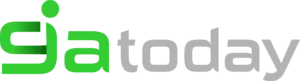How To Disable WhatsApp Web Sound Notifications
I Love Whatsapp web but can I disable WhatsApp web sound notifications and audible alerts? In this tutorial, we will teach you step by step how to use WhatsApp on your PC and not be bothered by its notifications.
WhatsApp for PC was one of the best things done by the app team. You can now use the messenger directly on the computer at home or at work. It is no longer necessary to search your phone in your pocket to chat with your friends.
Even so, some users often complain about the notifications that appear on the desktop. If your WhatsApp messages pop up on your phone, they will likely create multiple warning windows on your PC. Yet, these notifications are accompanied by audible alerts – and that can also be quite annoying.
How To Disable WhatsApp Web Sound Notifications
Follow the steps we have listed below carefully to get your WhatsApp web notifications disabled:
First step
With the smartphone in hand and the PC in front of you, open the WhatsApp Web page and connect. On WhatsApp for your smartphone, access the menu and find the option “WhatsApp Web”. The application will open the rear camera and function as a QR code reader. Scan the computer image and wait for the page to update.
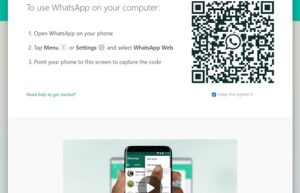
Second step
With WhatsApp Web working, look for the three vertical dots next to the message icon and click on them. They can be found at the top of the menu on the left.
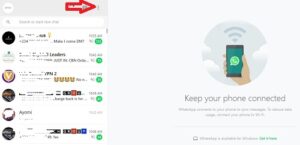
Third step
A small menu will open with the following options: “New Group”, “Profile and Status”, “Settings”, “Help” and “Exit”. Choose “Settings”, then a new page will be opened where you will see “Notifications”, click on it to manage your alerts.
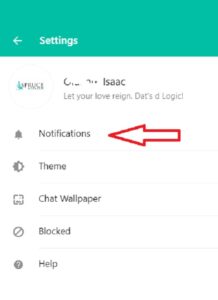
Fourth step
A configuration window will open. In it, you see three items with a “green check” next to them: “Sounds”, “Desktop Alerts” and “Show Previews” then followed by “Turn off all desktop notifications” which isn’t checked. Choose which one you want to disable and click to uncheck.
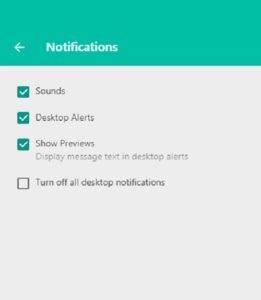
Fifth step
In case you choose “Turn off all desktop notifications” then you will be presented with options to select the duration of days you want it to be disabled.
Read Also: How To Download Videos From Pinterest: PC/Mobile Method
Now that you know how to disable WhatsApp Web sound notifications, there is nothing to complain about conversations blinking on the Windows or Mac screen because of WhatsApp Web – and you can now leave your phone resting in your backpack.