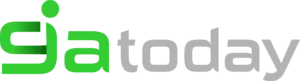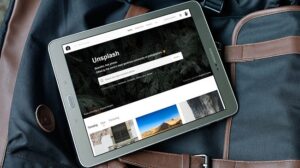How to Partition an SD on Windows, Mac, and Android
Do you want to learn how to partition an SD or MicroSD card on Windows, Mac, or Android? You have to know then that it is one of the most important tutorials that we must understand when we have content stored on any of the devices.
Since it is a simple way to organize our storage, why not also, protect them? This is precisely why, in the following lines, we are going to show you some of the simplest ways to partition an SD or MicroSD card.
And best of all, there are a number of methods that work on almost all operating systems. If you have the disadvantage of having a damaged MicroSD, something that is quite common, actually repairing it will not take you long, you just have to follow a few very simple steps.
Many MicroSD cards usually have write protection activated, and in reality, we do not like it very much because it has that disadvantage since we need to learn about absolutely everything that the memory or MicroSD card has, it is best that we know how to remove the write protection.
We must bear in mind that not all the external storage memories that we have are of good quality and not all of them can be modified, perhaps if the memory is not good we could damage it at the cost of partitioning it.
That is why it is better to choose the best MicroSD card that is very good and does not have these types of drawbacks, in addition to the fact that it is not convenient that it will be damaged over time, because many times that happens to us and we usually lose every important file.
Steps to Partition SD Memory in Windows?
For example, it doesn’t really matter the Operating System version you have Windows 7, 8, or 10 since the steps to follow to partition a memory card are similar:
- In the first instance, you have to insert the memory card into the computer
- Then go to Start, Control Panel, System and Security, Administrative Tools
- Within this menu go to Device Management, Storage, and then Disk Manager
- Right-click on the SD or MicroSD card drive, selecting the New simple volume option, and then Next
- A window will open, so there you can determine the size of the partition before hitting Next again
- You choose the letter that designates the name of that unit, and you click Next
- Next, a new window will appear with a message asking us if we want to format said partition, to which we are going to say Yes, and then Next and later Finish
Steps to Partition an SD and MicroSD Memory in macOS?
To partition a memory card on computers with Mac OS X operating system, you must follow these steps:
- Slot in the memory card in the computer
- Go to Applications, Utilities, Disk Utilities
- Select the drive where the folder is located, and then the Partition tab
- Choose the number of partitions you are looking for from Scheme
- Give a name to each of the partitions from Name and then from Apply
Do not forget that you must follow the step by step correctly so that you do not have problems with your memory or internal storage card.
Read Also: 10 Benefits of Rooting an Android Device: Xposed & Magisk
How to partition an SD or MicroSD card on Android
When it comes to learning how to partition an SD or MicroSD card on Android, things change, because we do not have source options for it, but we will need a special application to make partitions.
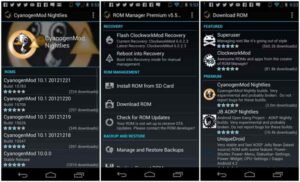
Although there are many good ones, we especially recommend ROM Manager, which you can find in the Google Play Store, we must download it correctly from an official site so that we do not have problems if we download it from sites that are not protected.
- Once you have downloaded it, you have to launch it and click on Partition SD Card
- Then you must select the size of the partition, clicking on Ext Size, and when you are done, on OK
- After a few seconds, the message Partition SD Card will appear. You select OK, and you are done.
We hope you liked this tutorial very much and that you have been able to partition your memory or external storage card in the correct way without having any kind of inconvenience so that you can enjoy better storage on your device.
If you have any questions and would like us to solve them through a tutorial, you can leave them in the comments and we will gladly answer them in the best way.