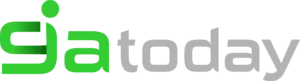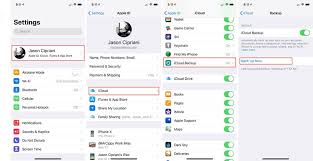Samsung Phone Stuck In Odin Mode [Resolved]
Samsung Phone Stuck in Odin Mode– Odin Mode is only visible on Samsung devices and is therefore known as Samsung Odin Mode. Odin is software used by Samsung to flash his devices and to introduce new and custom ROMs and firmware.
Many users enter Odin mode on their Samsung phones to flash it and others experience it accidentally and then look for solutions for how to exit Odin Mode. Odin Mode screen may come out easily, but, if you encounter a problem as Odin fails, that is, if you are stuck on the Samsung Odin Mode Screen, you may need to consult the techniques explained in this article.
Odin failed issues are happening to a lot of Samsung devices, namely Samsung phones and so the users are constantly on the lookout for its solutions. If you also have a Samsung Odin Mode screen on your phone and are unable to exit it, do not panic. This is a typical situation of an Odin fail error and we have everything you need to know about this peculiar issue.
Before we continue dealing with the Odin Failed Issue, let us ponder on what exactly is a Samsung Odin Mode and the ways that come out of it in a hassle freeway.
- Part 1: What is Odin Mode?
- Part 2: How to exit Odin Mode?
- Part 3: Fix Odin download mode, do not turn off the target
- Part 4: Fix Odin flash stock failed issue
Samsung Phone Stuck In Odin Mode [Resolved]
Part 1: What is Odin Mode?
Samsung Odin Mode, better known as Download Mode, is a screen you see on your Samsung device when you press the Volume down, power, and home button together. Samsung Odin Mode screen gives you two options, namely “Continue” by pressing the volume up button and “Cancel” by pressing the volume down button.
Another way to identify Samsung Odin Mode is the screen that will be displayed in a triangle with Android Symbol here and a message saying “Downloading“.
If you tap on “Cancel” by pressing the volume down key, you can exit from Samsung Odin Mode and your device will reboot. If you continue to “Continue”, you will be directed to flash on your device or introduce a new firmware.
However, when you press the volume down button but do not exit from Samsung Odin Mode, you are told to experience what is called Odin fail issue. In this situation, your phone will not restart and will remain stuck on the Samsung Odin Mode screen.
In case you press the volume up key and switch to flashing a new ROM / firmware, you can come out of Samsung Odin Mode by following some simple steps which are explained in the following segments.
Part 2: How to exit Odin Mode?
Samsung Odin Mode is a simple and easy task. There are three different ways to do this. Let us look at the methods given below.
First, as explained above, on the main screen Samsung Odin Mode, press the volume down key to cancel the download process and Command your device to reboot.
Secondly, if you experience Odin fail error, press and hold the volume down key and power button together and wait for a few minutes before your phone reboot itself.
Third, remove the battery, if possible, from your device. Wait for a minute or two and then insert the battery again and try to switch to your device.
However, if the methods do not help you come out of the Mode Samsung Odin and Odin fail error still persists, you are advised to try out the methods provided in other sections of this article, however, before you do that is, it is necessary to take a complete back-up of your data, media and other files, stored on your Samsung device because of making any changes to the firmware while fixing the problem can be to- wipe off your data.
Backing up your data will prevent data loss and provide blanket protection just by relying on any data while Odin fixes errors.
dr. fone – Backup & Restore (Android) comes as a great tool to backup your data with just a single click on your PC. You can try it for free and use all of its features before purchasing the product. This software allows you to backup and restores all types of data such as photos, videos, contacts, audio files, apps, documents, notes, memos, calendars, call logs, and much more.
dr.fone – Backup & Restore (Android)
- Flexibly Backup and Restore Data to Android
- Select Android data backup on computer with one click.
- Preview and restore backup on any Android device.
- Supports 8000+ Android devices.
- No data lost during backup, export or restore.
Part 3: Fix Odin download mode, do not turn off the target
Getting out of Samsung Odin Mode or getting into Odin fail error can be an easy task until you see a message saying “… download, do not turn off the target ..” When you pass the volume up button.
Ways To Fix This Error
#1. How to fix Odin download mode Without using firmware?
This step is simple and only requires you to remove the battery from your device and reinsert it after a few minutes. Turn on again and wait for them to start normally. Then connect it to the PC and see if it gets recognized as a storage device.
#2. How to fix Odin download mode using Odin Flash tool?
This method is a little tired, so follow the steps carefully:
Step 1: Download a suitable firmware, driver software, and Odin flashing tool. Once it’s done, right-click the downloaded Odin file to select “Run as Administrator”.
Step 2: Boot the device in Download Mode by pressing the power, volume down and home button together. When the phone vibrates, simply release the power button.
Step 3: Now you need to slowly press the volume up button and you will see the Download Mode Screen.
Step 4: Once you connect your device to a PC using a USB cable, Odin will recognize your device automatically and in the Odin window, you will see a message saying “Added”.
Step 5: Now look for downloaded firmware by clicking “PDA” or “AP” in the Odin window and then clicking “Start” as shown in the pic below.
Part 4: Fix Odin flash stock failed issue.
When you use Odin software to flash your Samsung phone but the process is interrupted or not successfully completed, here’s what you can do:
To get started, visit “Settings” and select “Security”. Then look for the “Reactivation Lock” option and do not select it.
Conclusion
Finally, once it’s done, go back to Odin Mode and try to flash Stock ROM / Firmware again. Easy, is not it?
Samsung Odin Mode, also called Download Mode can be inserted and exited with ease. However, if you face issues while that’s part of it, the methods provided above will teach you how to exit Odin mode safely.
Odin fail is not a serious error and can be solved by you by carefully following the tips and tricks explained in this article. Methods are known to solve the problem without damaging the software of the phone or hardware. So go ahead and try them now.