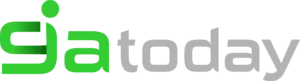How To Fix Unfortunately Samsung Keyboard Has Stopped Error?
Samsung smartphone users are often found complaining about the built-in keyboard on their device, from time to time, stop working with the ‘Unfortunately Samsung Keyboard Has Stopped’ Error. This is a random error and occurs while using keyboard typing message, feed on a note, reminder, calendar, or other use of other apps which require us to use the Samsung keyboard.
This is a very annoying problem because it does not let Samsung smartphone owners use their devices properly. Once the Samsung keyboard stops working, there is not much left to do on phones as all-important work, such as drafting e-mails, sending text messages, writing down notes, updating calendars, or setting reminders, requires us to use the Samsung keyboard.
In such a situation, people are on the lookout for solutions to fix errors to continue using the Samsung keyboard without having to see again and again the “Unfortunately Samsung keyboard has stopped” message.
Samsung keyboard stop is a minor problem but delays the normal functioning of the phone. If you are facing a similar problem, read on to learn about solutions to overcome it.
How To Fix Unfortunately Samsung Keyboard Has Stopped Error?
- Part 1: Why unfortunately Samsung keyboard has stopped?
- Part 2: Clear keyboard cache to fix Samsung keyboard has stopped error
- Part 3: Force restart Samsung keyboard to fix Samsung keyboard has stopped
- Part 4: Restart your Samsung phone to fix the Samsung Keyboard stop error
- Part 5: Use an alternative App keyboard instead of the built-in keyboard
Part 1: Why unfortunately Samsung keyboard has stopped?
“Unfortunately Samsung keyboard has stopped” can be a very irritating error and makes Samsung smartphone users wonder why exactly the Samsung keyboard has stopped working. Some users directly switch to fixing the problem, but some people want to know the root cause of them.
The reason behind the Samsung keyboard has stopped the error is quite simple and easy to understand. Every time software or App stops responding, it just means something, ie the software or App Crashes.
Even in the case of the Samsung keyboard, when it refuses to take a command or a pop-up appears while using the keyboard saying “Unfortunately Samsung keyboard has stopped”, this means that the Samsung software keyboard crash. It may sound very complicated but a software crash can be attributed to the software that is not working properly or is not working properly, as it should in the normal course.
This is not a major glitch and there is no need for you to worry. Unfortunately, the Samsung keyboard stop error can be fixed by you by following the simple methods listed and explained in the following segments.
Part 2: Clear keyboard cache to fix Samsung keyboard has stopped error.
The solution to fix the Samsung keyboard is to stop errors is easy and fast. There are various ways to overcome the problem and you can try any one or a combination of them to solve it, Unfortunately, the Samsung keyboard has stopped the problem.
Here we are discussing clearing the Samsung cache keyboard, rendering the Samsung keyboard free from all unwanted files and data that can prevent them from working normally.
Visit “Settings” and select “Application Manager”.
Now select “All” to see a list of all downloaded and built-in apps on your Samsung phone.
At this step, select the “Samsung Keyboard” App.
Finally, from the window that opens now, click “Clear Cache”.
Note: Your keyboard settings get wiped off after clearing the keyboard cache. You can set it up again once the Samsung keyboard has stopped error is fixed by visiting the keyboard settings. It is advisable to restart your device after clearing the Samsung cache keyboard before attempting to use the keyboard again.
Part 3: Force restarts Samsung keyboard to fix Samsung keyboard has stopped.
Force restart your Samsung keyboard is a strategy to make sure the Samsung Keyboard App is not running, shut down, and no operations running in its background. This method ensures that the Samsung Keyboard App completely stops and resumes after a few minutes.
To force restart or force to stop the Samsung keyboard
Visit “Settings” and find “Application Manager”. It can be found in the “Apps” section.
Select “All” Apps to see the downloaded and built-in apps on your Samsung device.
In this step, select “Samsung keyboard”.
From the options that appear before you, tap on “Force Stop”. Now, wait for a few minutes before going back to using the Samsung keyboard.
This method has helped many and therefore recommended by Samsung smartphone users around the world to fix Unfortunately Samsung keyboard has stopped errors.
Part 4: Restart your Samsung phone to fix the Samsung Keyboard stop error
Restart your Samsung phone to solve a software or related App issue sounds like a home remedy but it is very effective nonetheless. By restarting your Samsung smartphone, all kinds of software crashes, App crashes, and data crashes are fixed and your device and the app function properly. The way of rebooting your phone overcomes the, Unfortunately, the Samsung keyboard has stopped glitches 99 percent of the time.
Rebooting a Samsung phone is simple and can be done in two ways.
Method 1:
Hold down your Samsung Smartphone’s power button.
From the options that appear, click on “Restart” / “Reboot”.
Method 2:
You can also reboot your phone by pressing the power button for about 20 seconds for the phone to be restarted automatically.
Part 5: Use an alternative App keyboard instead of the built-in keyboard
The solution explained above has helped Samsung phone users to fix the Samsung keyboard has stopped errors. However, none of them has a guarantee to solve the problem.
Therefore, if the problem persists try using a different keyboard App and not the built-in Samsung Keyboard App on your Samsung smartphone.
It may sound like a tedious procedure as people are often afraid of whether or not the new keyboard App is supported by the phone’s software or end up damaging it. Please note that you need to be careful while selecting the right App for your device.
To use an alternative keyboard instead of the Samsung keyboard, follow the steps given below:
Visit the “Google Play Store” app on your Samsung smartphone.
Search for and then download the keyboard suitable for your phone, Google Keyboard.
After the installation is complete, visit “Settings”.
In this step, click on “Language and Keyboard” or “Language and Input” to select “Current keyboard”
Now click on the new keyboard option and set it as your default keyboard.
Changing your keyboard not only fixes the Samsung keyboard has stopped the error but also introduces you to the better and better keyboard available for Samsung phones.
Related Posts:
SAMSUNG S5 WILL NOT TURN ON [RESOLVED]
SAMSUNG PHONE STUCK IN ODIN MODE [RESOLVED]
5 WAYS TO CHARGE AN IPHONE WITHOUT A CHARGER
Conclusion On how to fix unfortunately Samsung keyboard has stopped error?
Unfortunately, the Samsung keyboard has stopped error is a common problem but can be fixed easily. This is not due to a virus attack or any other malicious activity. This is an outcome of the Samsung Keyboard App crash and therefore, it is not available to take commands from users. If you or anyone else encounters such an error message, do not hesitate to use one of the solutions provided above as they are safe and do not harm your handset or the software. Also, these solutions have helped to solve the problem for many Samsung users. So go ahead and try them yourself or suggest them to others.